IoT Simulation Tool
Save time and cost while building a better device with IoT Solution Optimizer!
With the digital twin modeling technology you can assess different implementation options for your IoT projects. Learn how to achieve longer battery lives for your devices and how to optimize the performance of your end-to-end solutions. You can browse the integrated catalog of components to mix and match hardware solutions, apply specific protocols and application characteristics, configure power saving features, and model expected results within seconds.
How can I get IoT Solution Optimizer?
Our simulation tool "IoT Solution Optimizer" has been part of our IoT Creators Starterkit since April 28, 2021. For Starterkit orders from that date on, we'll automatically provide you with a free-of-charge 3-months user license. To start simulating your project click here:
▶️ https://iotcreators.iotsolutionoptimizer.com/Services/IoTSolutionOptimizer
In case you already have one Starterkit project, but would like to get access, drop us an e-mail at 📧 iso (at) iotcreators.com.
How do I start simulating my project?
Log in to "IoT Solution Optimizer" and accept the terms and conditions on its welcome page. Now you're ready to create your first simulation project!
If you want to read the documentation first - 📚 of course you can, here! You'll find it also in the footer.
In case you need more help along the way, use the "Technology Cards". These are hyperlinked explanatory texts right inside the tool that will help you better understand all concepts and become a real expert.
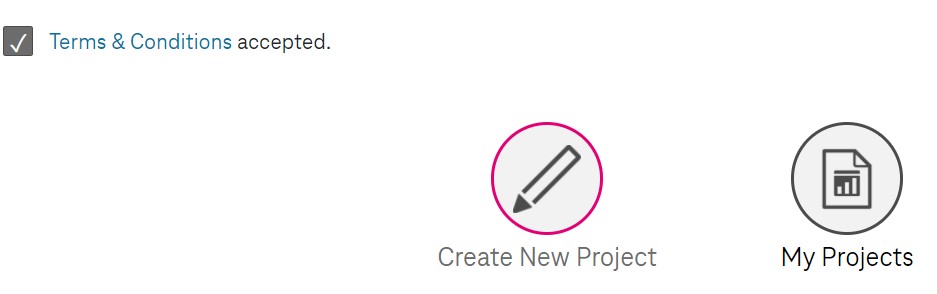
Create new ISO project
Next step: choose a name for your project, hit "Next". Then choose a vertical that best reflects your intended use-case. Hit "Next".
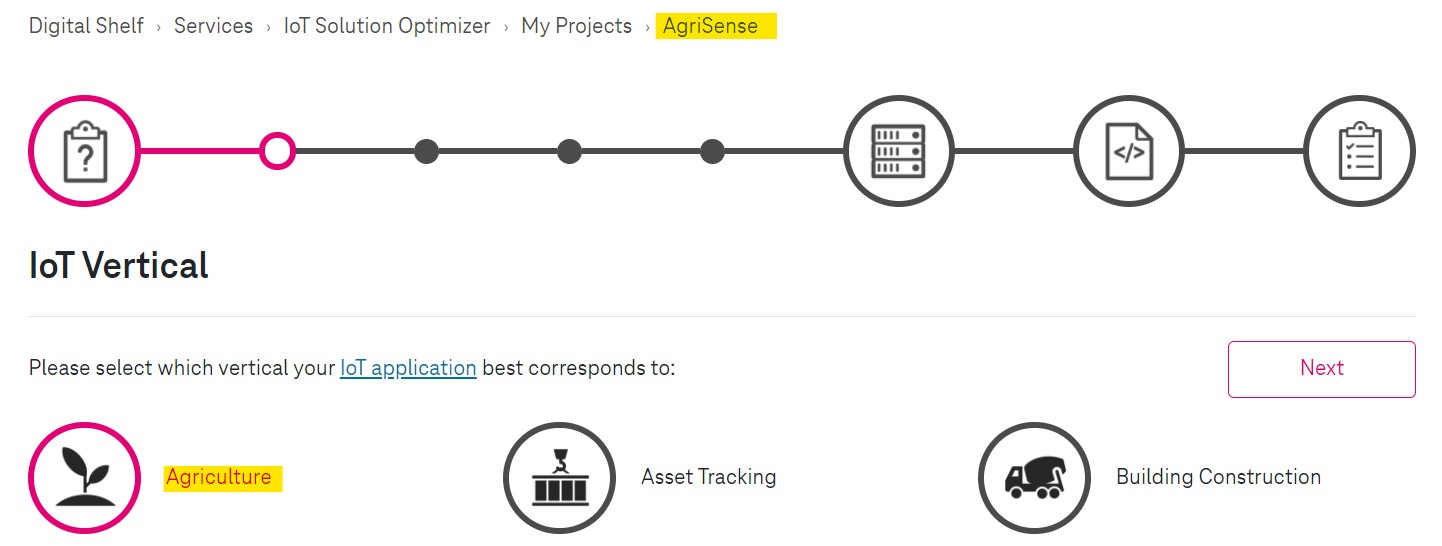
Name and vertical
Now, select one or more countries for your deployment. Multiple country-scenario is more likely for mobile use-cases. If you chose more than one country, make sure to select "T-Mobile (Netherlands") as your mobile network service provider, as that's the IoT Creators SIM tariff.
Continue to the next page.
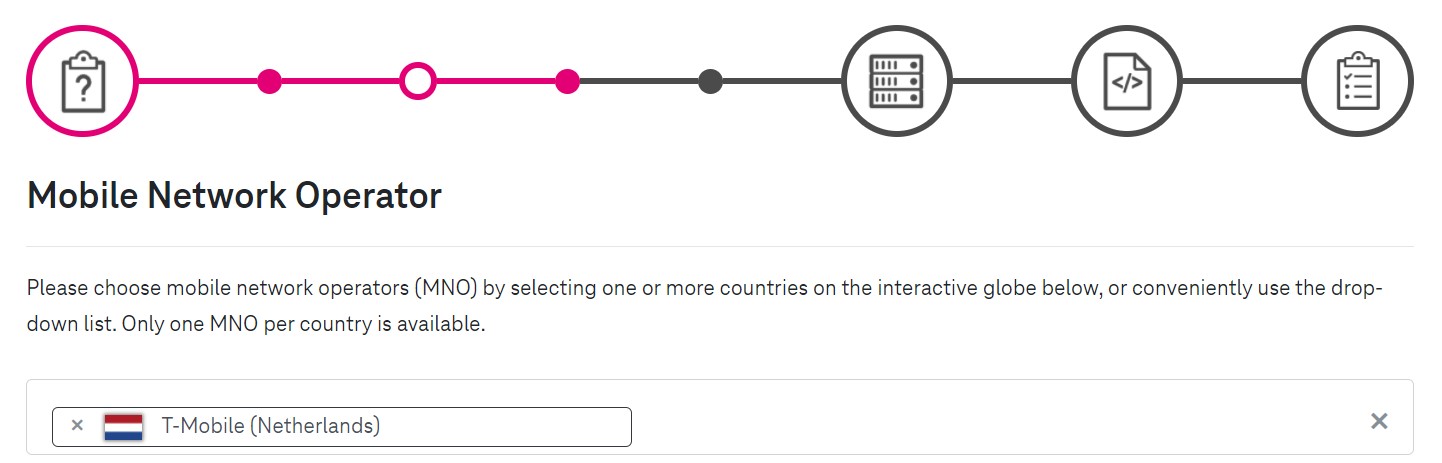
T-Mobile NL
Select the access technology that you want to use in your project. Currently, you can only choose NarrowBand IoT.
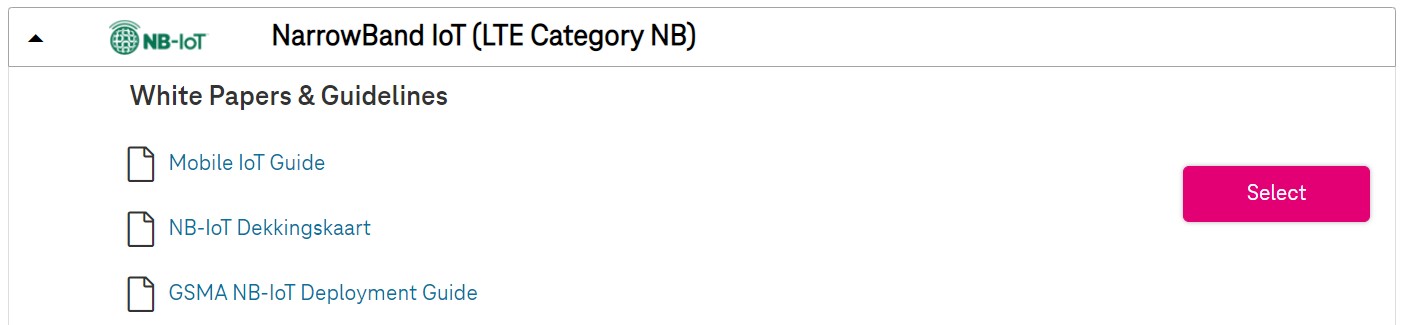
NB-IoT or LTE-M
We're going deeper into the matter!
Define how your IoT solution shall be deployed (indoor/outdoor) and whether your devices will be installed at a fix location or will be moving.
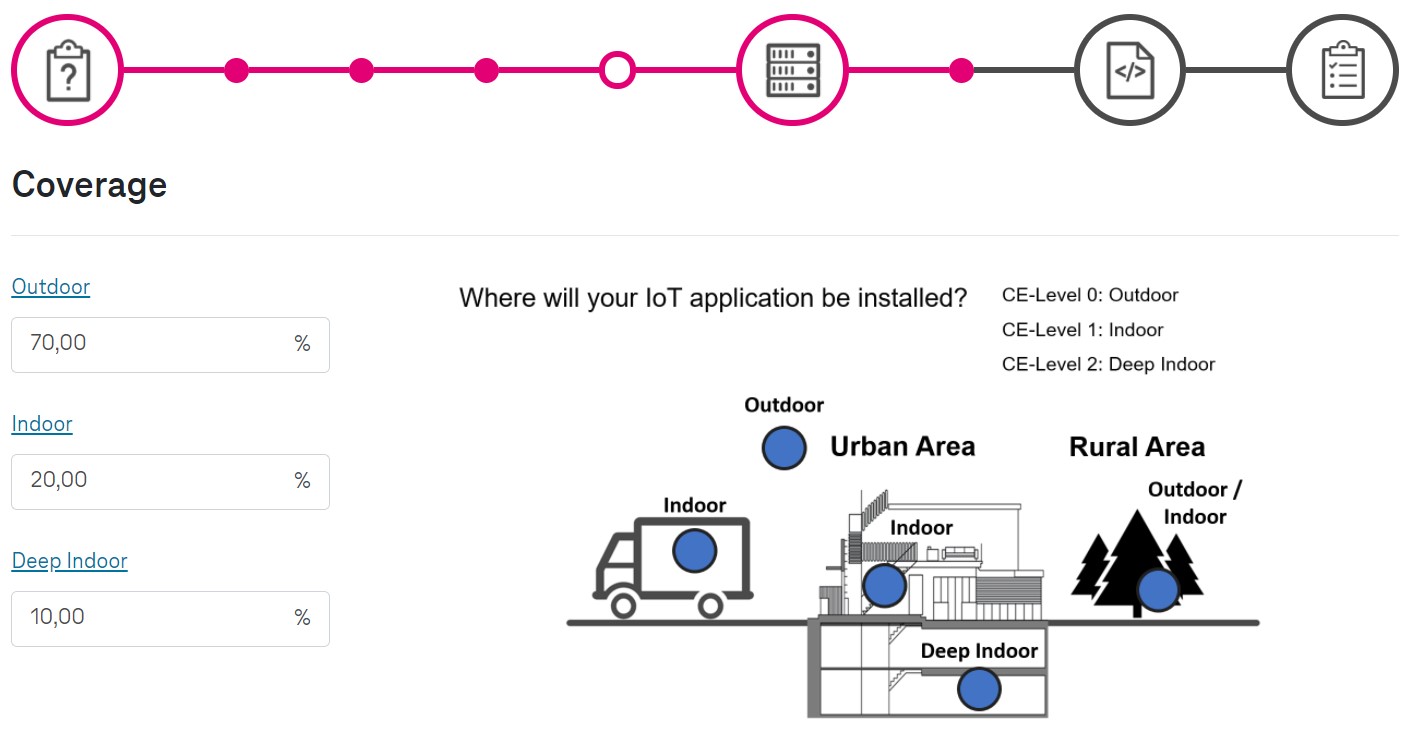
Coverage
Cool! 👍 Now you've reached the point where we distinguish between "makers" who develop a custom hardware design with own choice of modules, antenna solutions, batteries, positioning solutions etc., and "users" who choose to work with commercially-available solutions, like trackers or parking sensors.
Whatever way you choose, you will find there a huge variety of vendors that we integrated into our components catalog. The components displayed there and as well as availability of ready-to-use solutions depend on the choices you made in the previous steps, e.g. selected vertical.
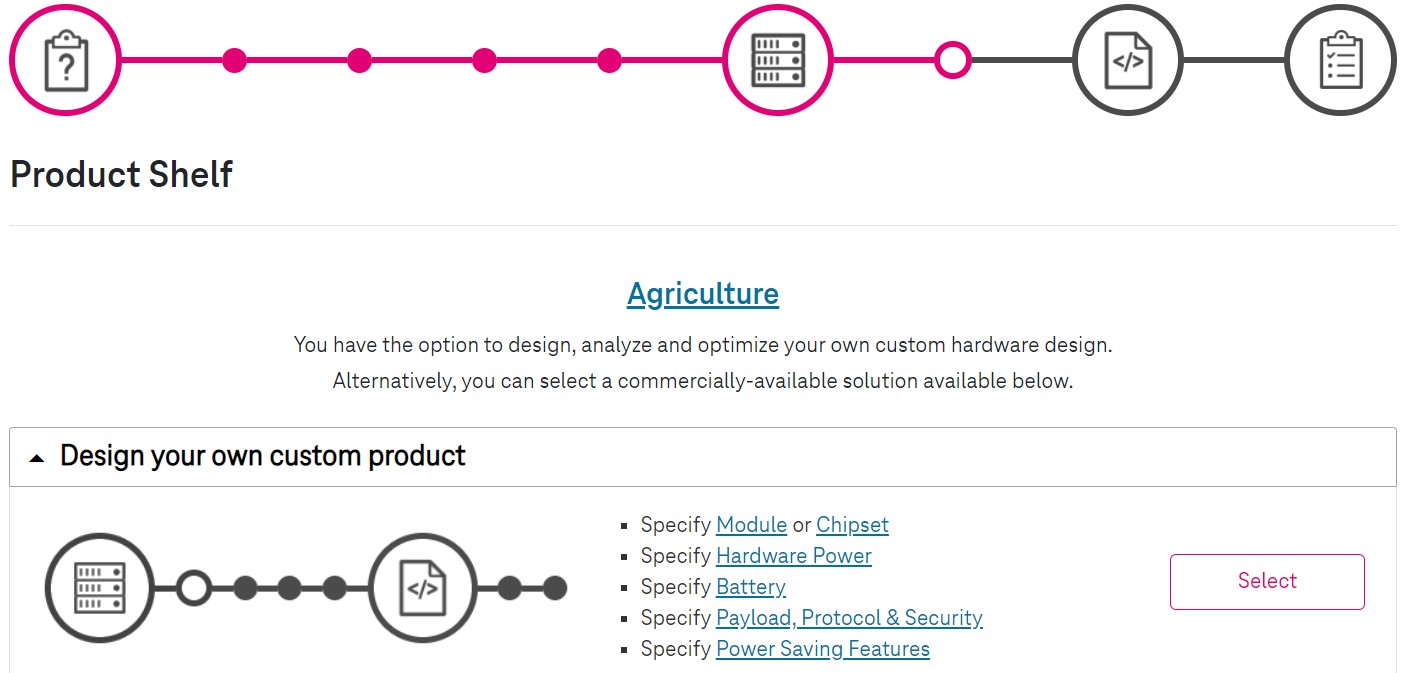
Decide: custom or off-the-shelf solution
Let's create a custom design. After hitting "Select", you'll see a catalog of modules with vendor logos that you can browse and pick in case you exactly know what you need. In case you need some help, click on "Module Selection Guide" and filter the whole catalog for features that you require for your use case.
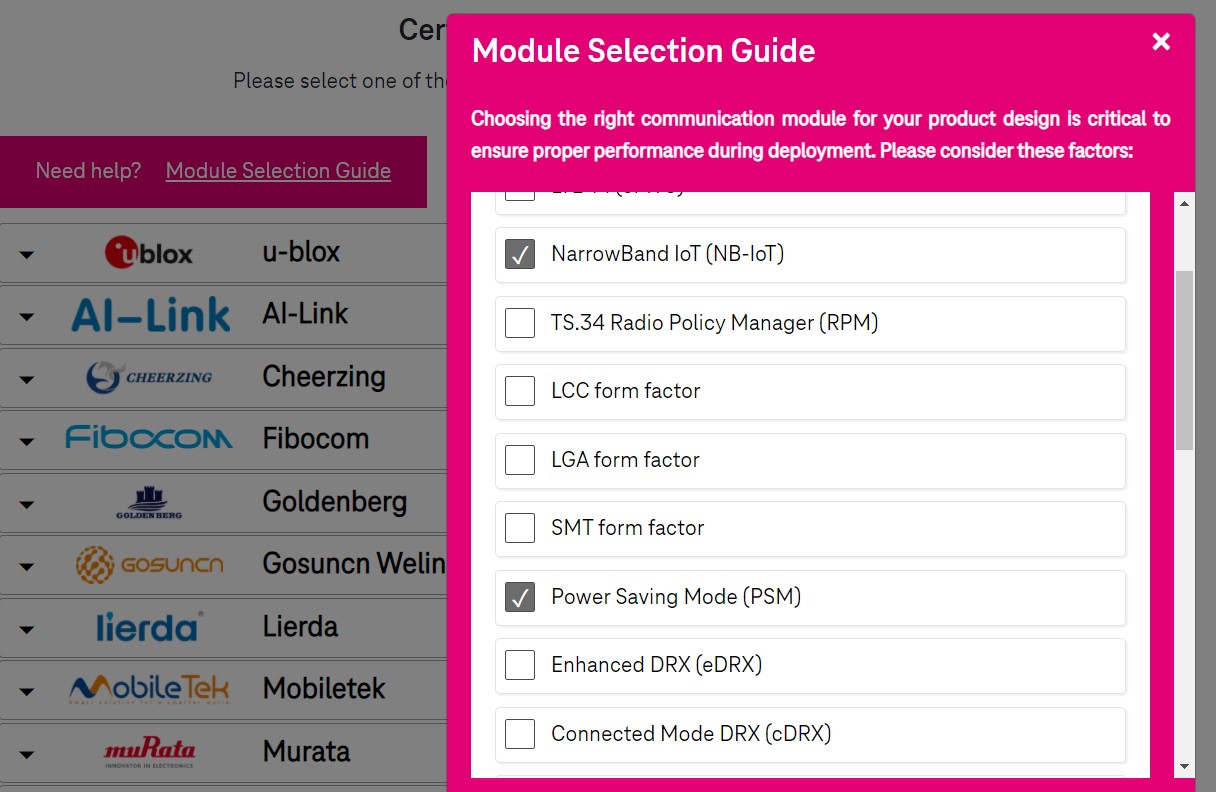
Modul catalog and selection guide
You are probably using the Quectel BC66 for your Starterkit, so let's select it:
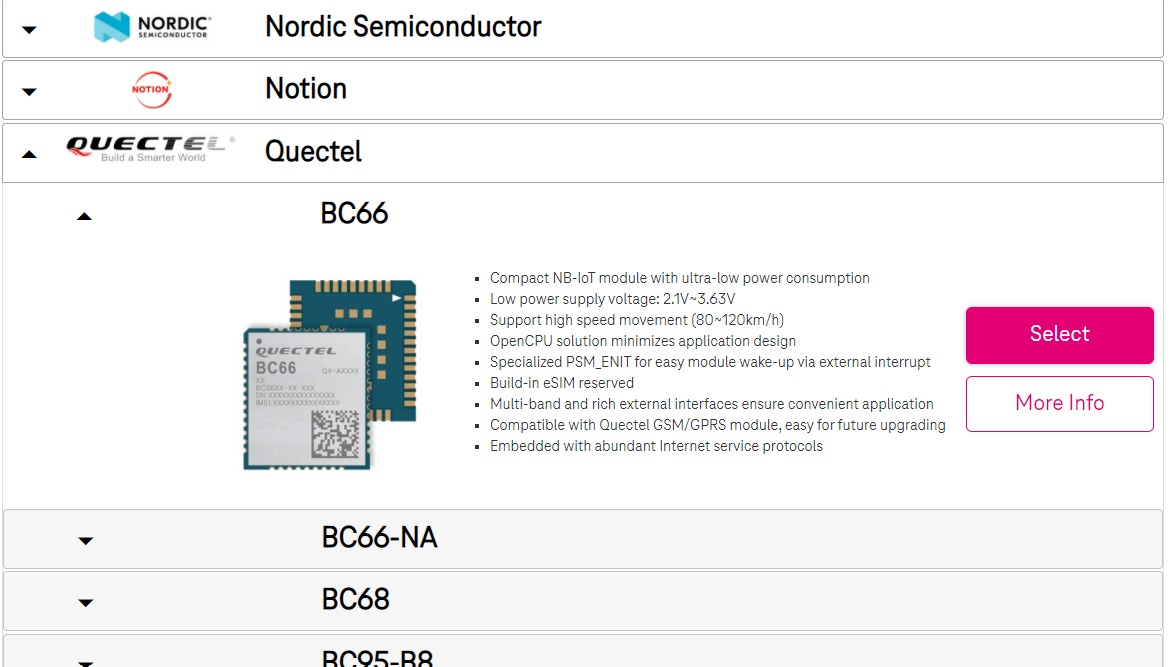
Select module
Here you can add further hardware components, if applicable, as well as answer some questions about power consumption on the next page.
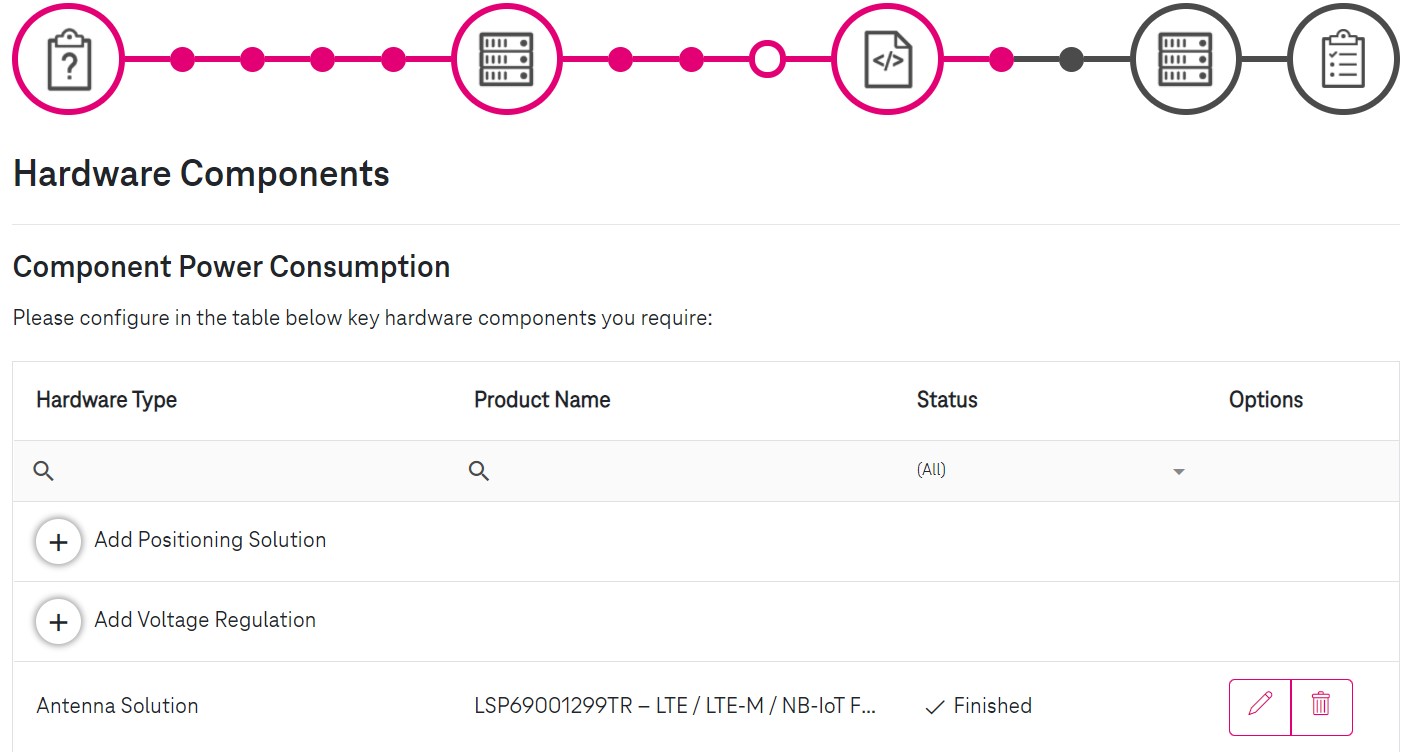
Component Power Consumption
The questions about the average current consumption may not be easy to answer. 👻 If you are not sure, read the embedded "Technology Cards", or even simpler, use the prefilled default values shown in the tool that are based on an industry benchmark. You can always adjust these values later when you optimize your project and revisit all the pages. Click on "Next".
Now, you've reached a page that unfortunately has no default values. It requires you to configure at least one application message or firmware update in order to proceed with your IoT solution design.
Make sure that the chart at the bottom of the page reflects your project use case and looks more or less like that:
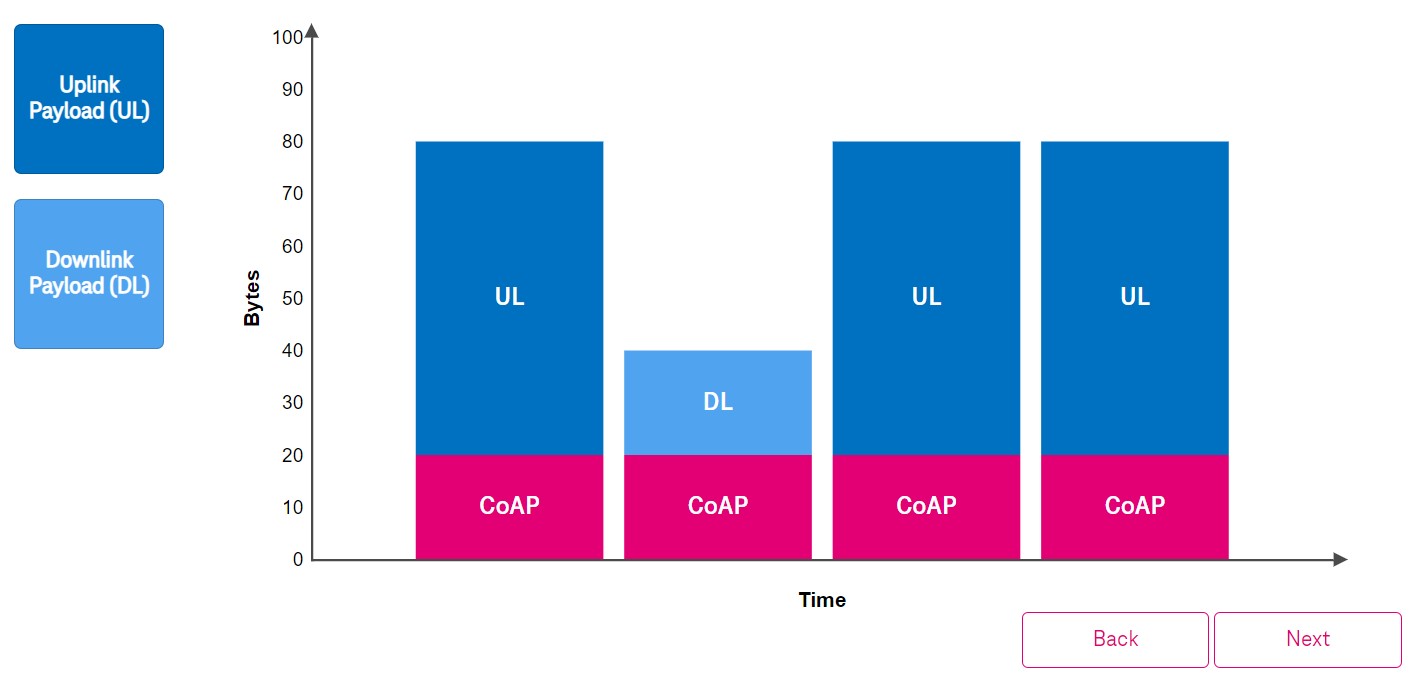
Datagram: Payload & IoT Protocol
The charts may differ depending on the platform or protocol you chose. For IoT Creators we provide an UDP adapter, so choose UDP/IPv4 as transport protocol on the following page and hit "Next".
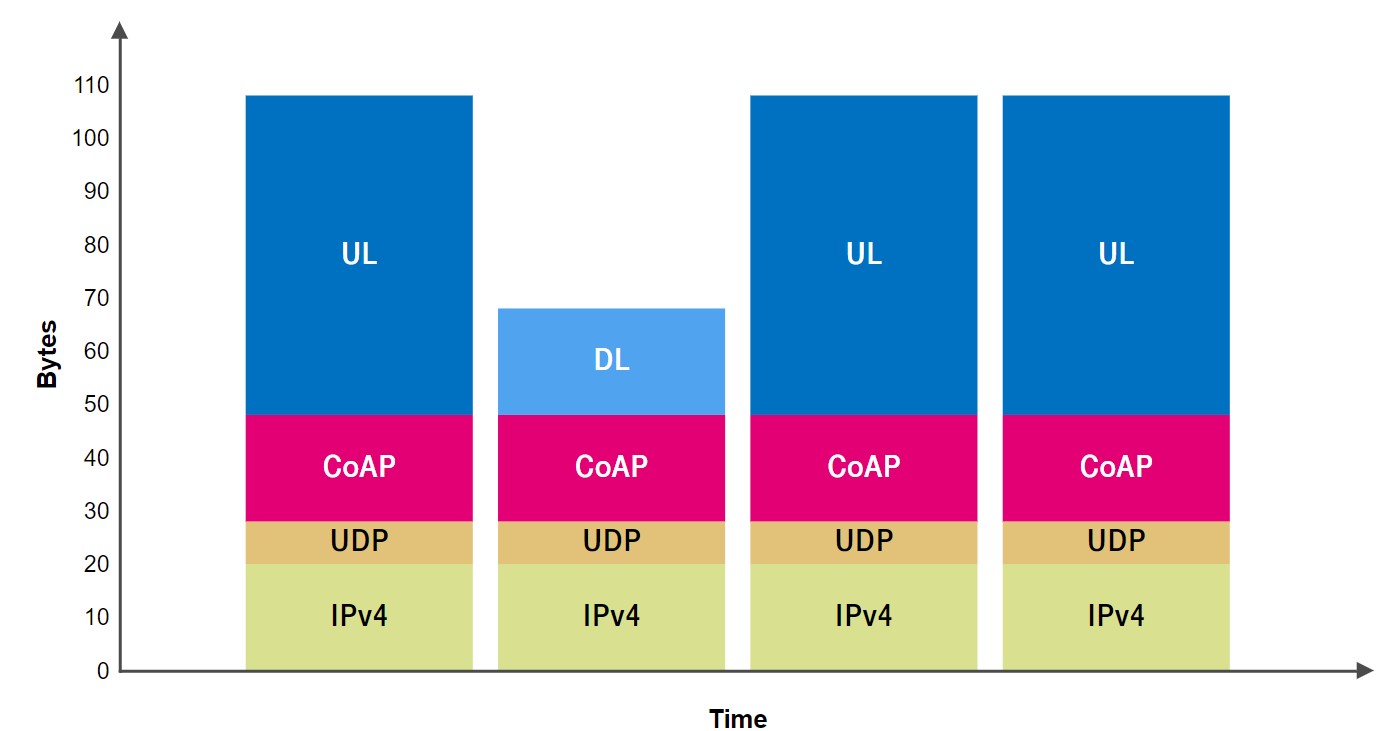
Datagram: Transport Protocol
Your IoT Creators tariff allows you to send up to 120 messages per connection per day with a total amount of 500 kB per month. The "Easy Connect" tariffs are plain data tariffs and these SIM are not able to connect to the IoT Creators platform. Please ignore the tariff selection.
You are being asked to provide the frequency and amount of messages you intend to send, so you can already see your message size on the right side of that page.
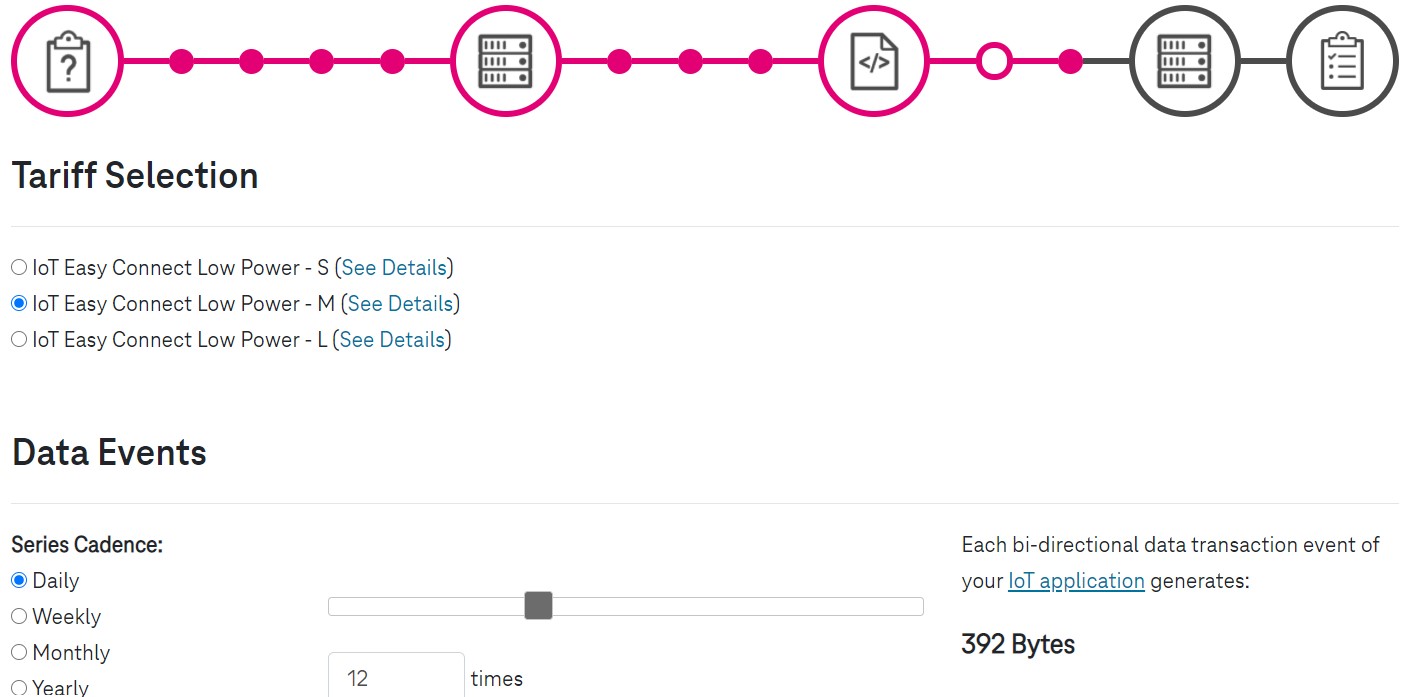
Number of messages
If you don't want to specify another message type, datagram size and frequency, just confirm and move to the next page.
Yay! 🔥 Now, we've got some really interesting stuff! Power saving features! Get to know them well the "Technology Cards", play around with the values or simply hit "Next" without changes.
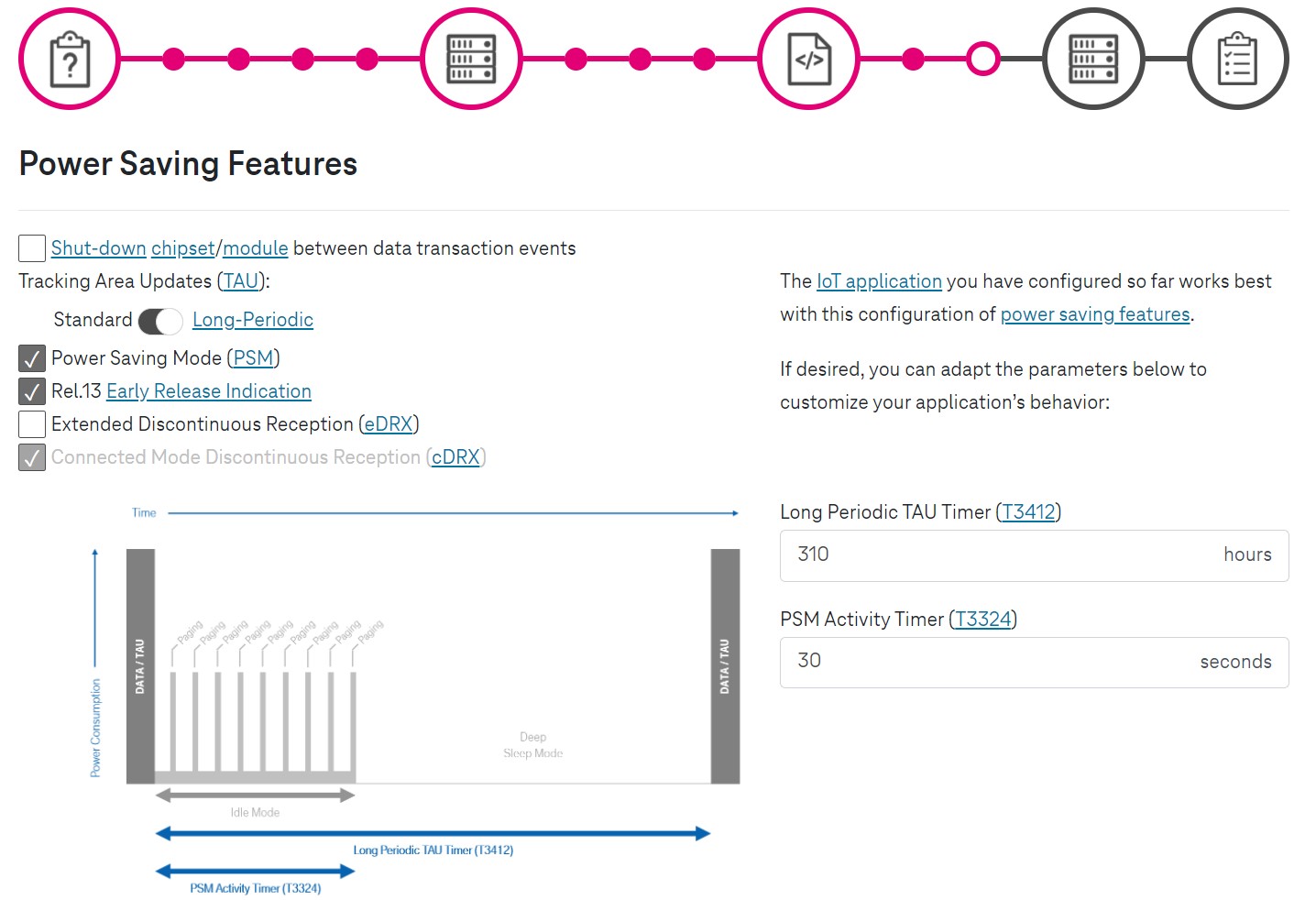
Power saving features
Hope you're not tired yet, there's only one step left!
Choose a battery from our catalog or adjust the values according to the specification of your own model. Then click "Select" to continue.
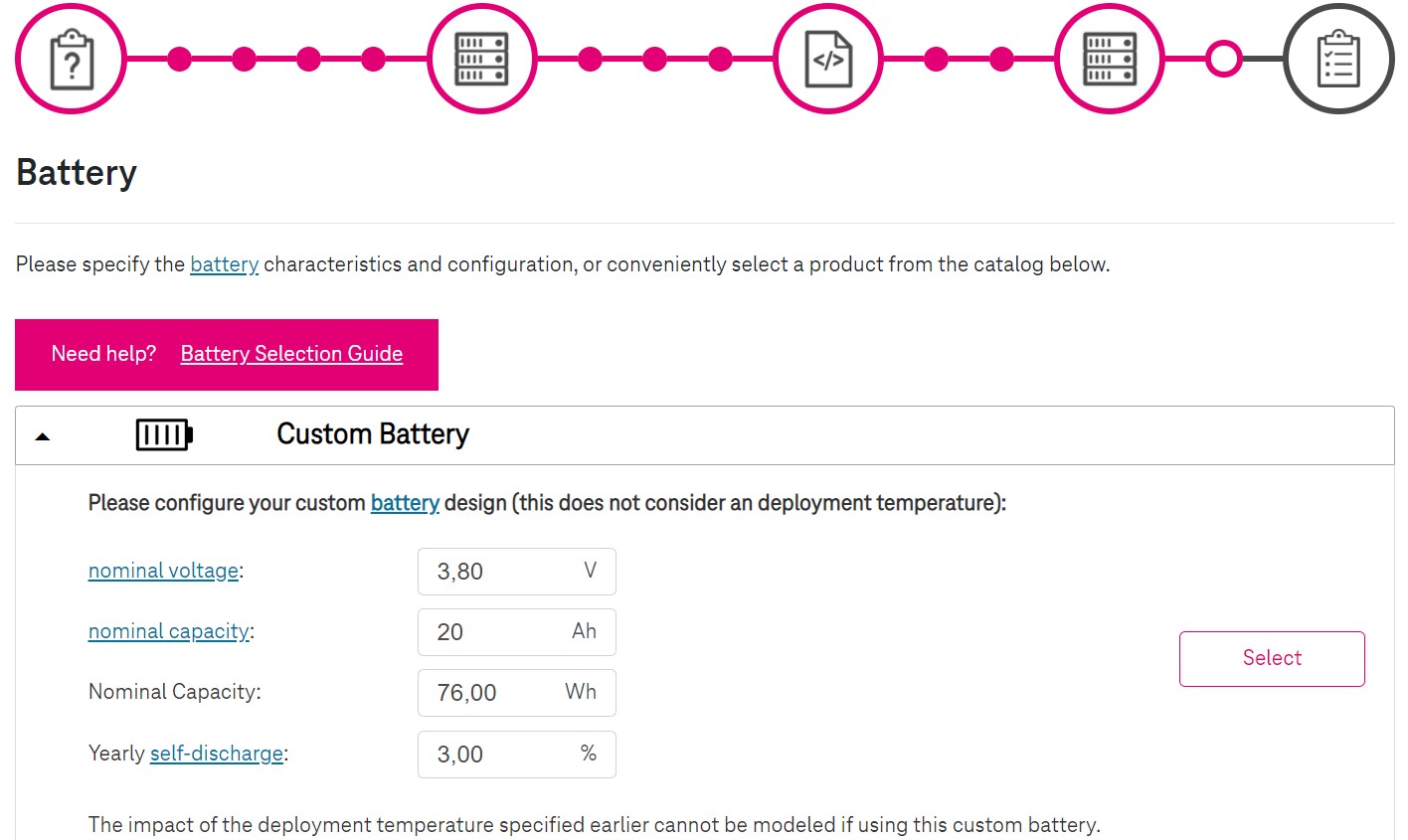
Battery
Congratulations!
You just finished your first simulation project 🎉 👏!
What you see now are the project summary all the details, chosen parameters and an analysis of your design, as well as numerous optimization possibilities. Study them carefully to see how efficient your design is. You will also find there some additional guides you may find helpful for managing your project.
How does this simulation help me in my project?
The IoT Solution Optimizer models device performance using a calculation model for
3GPP IoT technology. It provides an accuracy of more than 90%. It presents a detailed performance assessment of expected battery life in different Coverage Enhancement (CE) levels for selected product, in chosen networks, and with specified deployment scenarios (number of messages per day, mobile, roaming or static). Furthermore it presents multiple simulations of the same project showing the impact that varying different design aspects may have on battery life. Some charts are "interactive" when you hover the cursor over them. Just have a look and find out yourself what may be important for you and your project! You can always use "Optimize Project" again and adjust for example the number of messages, the payload, or choose other hardware components.
You can create as many projects as you need. Good luck!
Updated about 4 years ago
