Advantech vibration sensor WISE-2410

The WISE-2410 is a LoraWAN device manufactured by Advantech that serves the purpose to work as a vibration sensor. It features:
- Built-in 3-axis accelerometer and temperature sensor
- Computing total 8 vibration characteristic values on board
- Compliant with ISO 10816
- IP66 with battery-powered, no wiring installation needed
- Easy setting with user friendly interfaces on WISE Studio
- Support wide temperature -20 ~ 85 °C
- RED Compliance
Useful resources
You can here the useful resources:
Configuring the device
Register the lorawan gateway
Register gateway
Please contact our [email protected] and we will register your LoRaWAN gateway for you ;)
Configure the gateway to point to iotcreators
After registering the gateway, it must be set to send data to iotcreators, to do so use the following config:
- Server address: cth-lorawan-connector.loriot.io
- Server port up: 1780
- Server port down: 1780
- Push timeout: 200ms (this also depends on the quality of your internet connection)
- Keep-alive interval: 5 seconds
Register the device
The DEVEUI can be found on the top cover of the device, please register the device in your iotcreators project before attempting to send data.
To register it, select "Lorawan (managed by iotcreators.com)" in the registration menu.
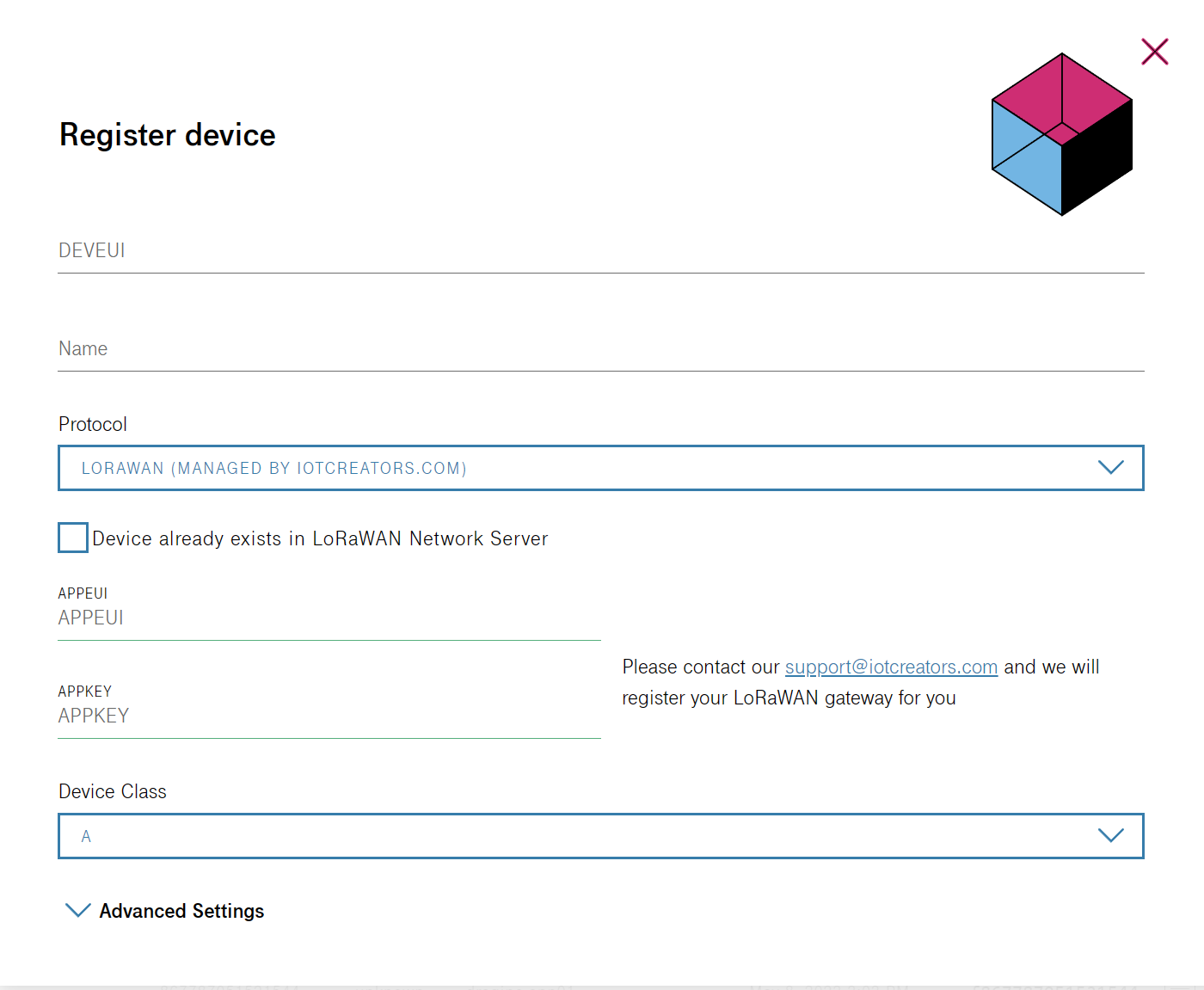
The DEVEUI, APPEUI and APPKEY can be found in the RF module section of the wise studio application (see below).
Configuration
The device can be configured with the WISE studio application, provided by Advatech directly.
Connecting to the computer
Connect the device with a microusb cable, just lift the waterproof rubber cover on the side of the device like this:

Then, boot up wise studio and click on "Go to configuration" button on the right side of the main screen.
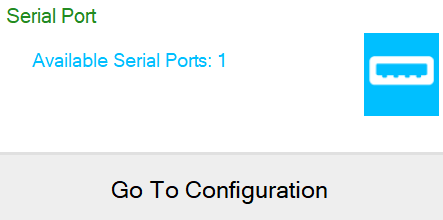
Then, on the top side of the following screen, click on "Connect"

WISE studio will then read all the device parameters and you will be able to configure it.
Setting up the device with WISE STUDIO
Set the device in OTAA, so that it will not be needed to provide a key to every device, but it will be sufficient to input the application key, application EUI and device EUI. Iotcreators supports this mode only.
You can configure the OTAA in the wise studio, in the configuration --> rf module:
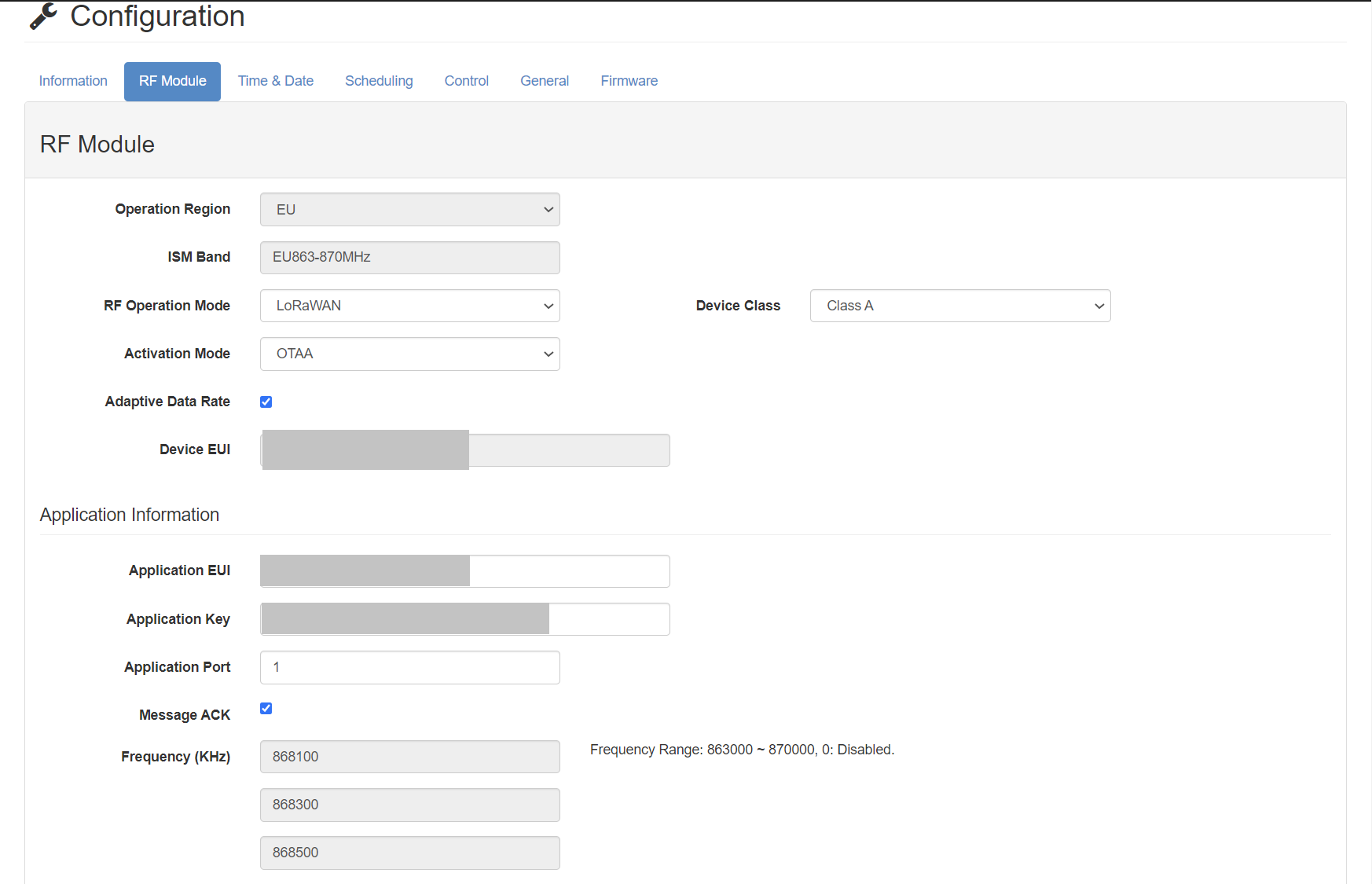
Working mode
Sending data to iotcreators
The device will send data at the defined interval, that can be setup in the configuration --> scheduling menu.
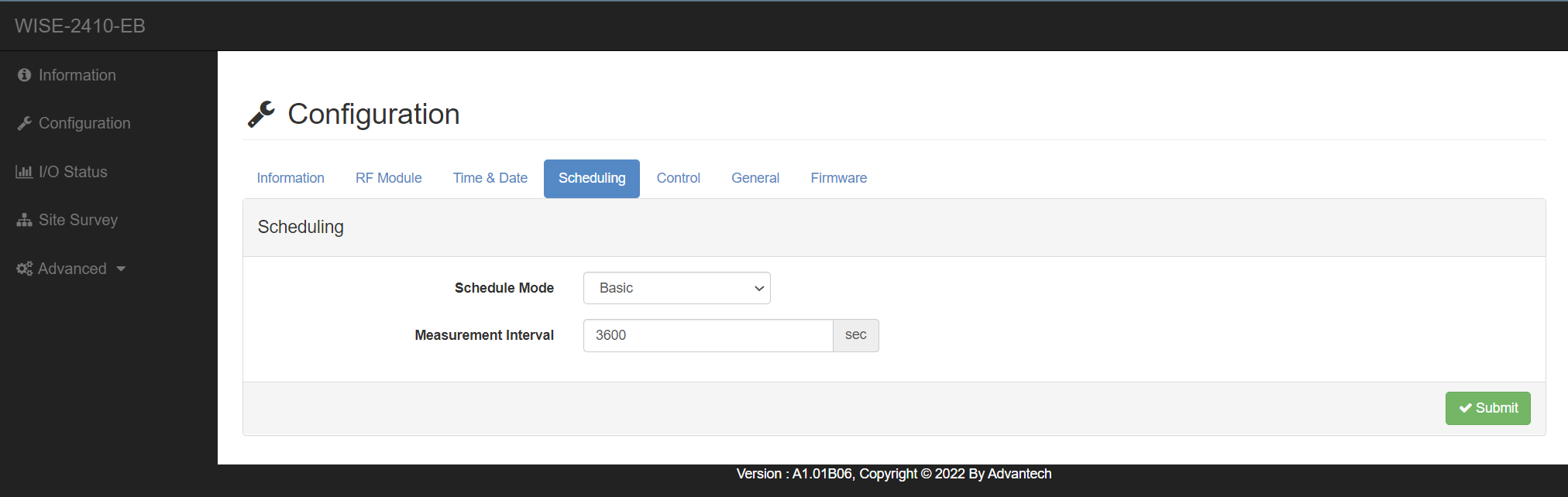
You can trigger a test data send with the "Send RF Packet" button in the I/O Status menu.
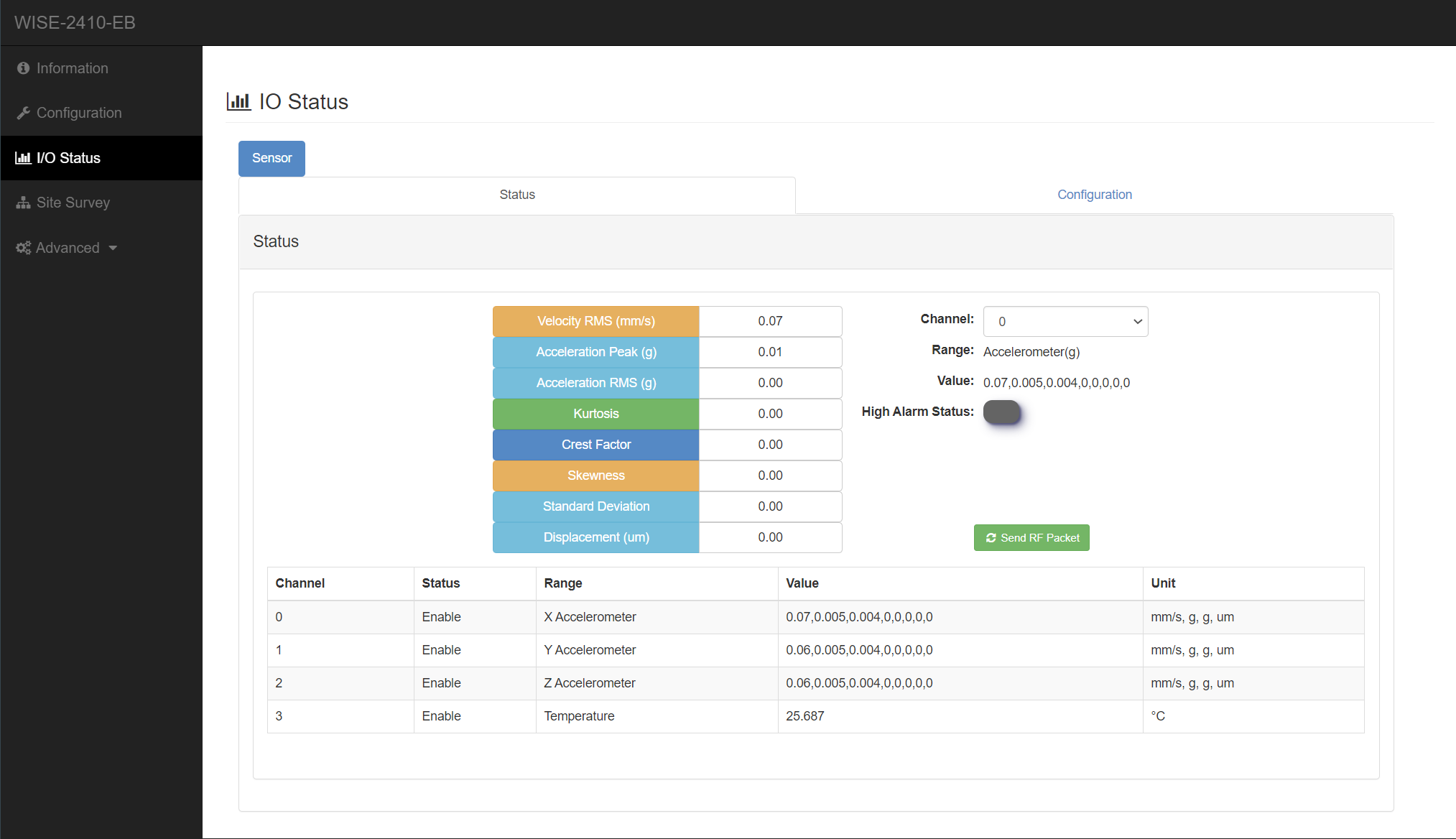
Please notice that LoRaWAN has the concept of "duty cycle" regarding the transmission time. Therefore, the device can only send for a certain, very limited, amount of time (a typical value is 0,1% of total time), and must remain silent for the rest of the time.
Thus, if you send to many packets, they will simply not be sent to respect this duty cycle.
Decoding payload
With the official tool
Decoding payload
To decode payloads coming from the device, refer to the "payload decoder" listed above.
With the simple HTTP application provided by iotcreators
Payload can also be decoded with the "Simple http application", available here:
Simple http application
Receiving downlinks
To send downlinks to the device, please use the Send downlink message API.
Forwarding data to your application endpoint
To forward data to your application endpoint, you can follow the user guide here:
Forwarding data
Updated over 2 years ago
