IoT Solutions LTD iot park sensor

The iot park sensor is a device developed by IoT Solution LTD, that serves the purpose of detecting when a car is parked on a parkplace.
Useful resources
You can here the useful resources:
| Title | Link |
|---|---|
| General information | https://www.iotsolutions.com.mt/parking-lot-sensor |
| Manuals | Please inquire IoT Solutions LTD directly |
| Mobile application | Please inquire IoT Solutions LTD directly |
Configuring the device
Register the device
The imei can be found on the top cover of the device, please register the device in your iotcreators project before attempting to connect the device to the network.
Inserting the sim card
To insert the sim card, please refer to the official manual available from IoT Solutions LTD directly.
Attaching to the network
The device can be configured through Bluetooth communication with the companion app, IoT Solutions, available for Android.
Downloading the application
The application will be provided directly from IoT Solutions upon inquiry.
Select "Iot park" from the main application screen.
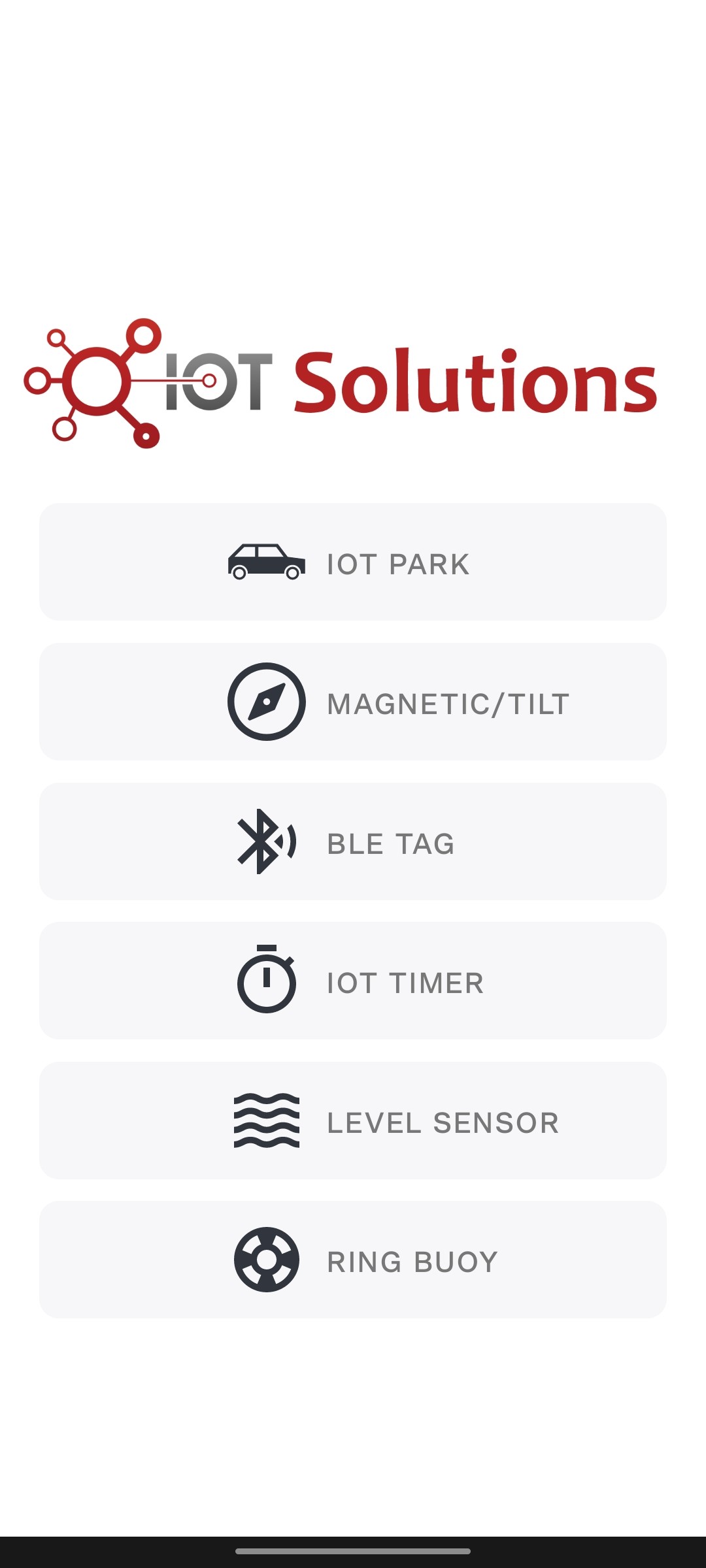
To connect to the device, just tap "Scan" while in the inspect tab of the application while being reasonably close to the device, the device will appear in the devices list.
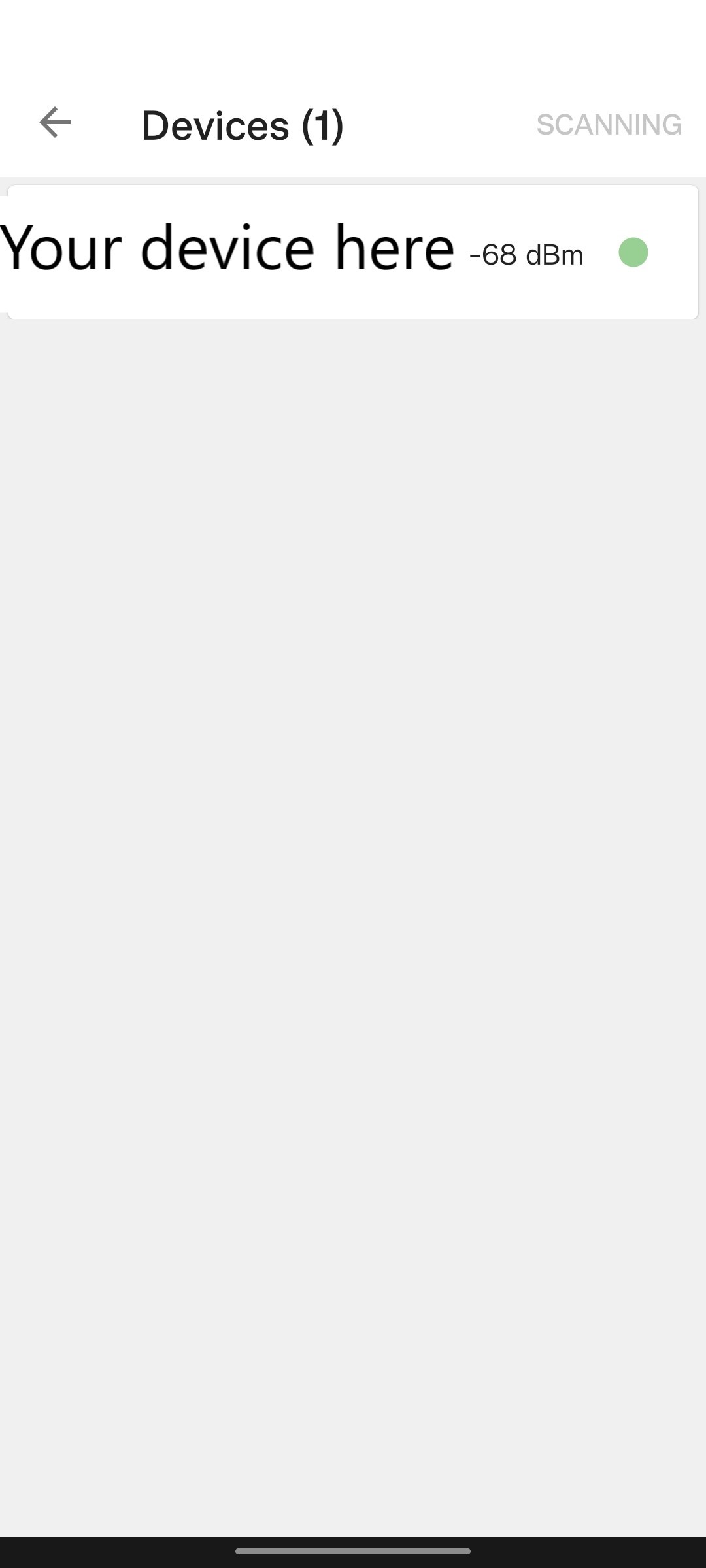
Tap to connect to it, the device configuration will then apper in the next section:
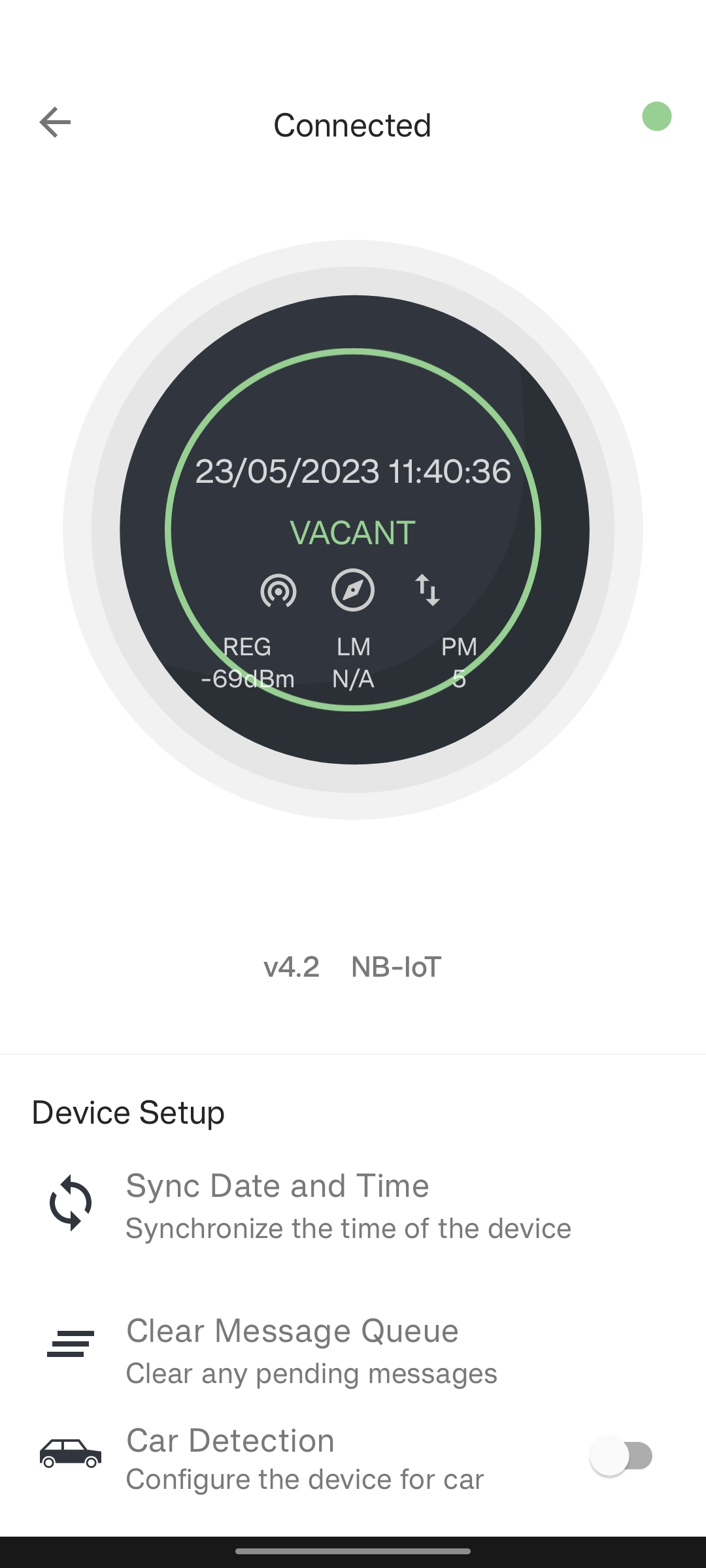
Then, enable the device and tap on "Network registration" and in the next screen, input the UDP address and port.
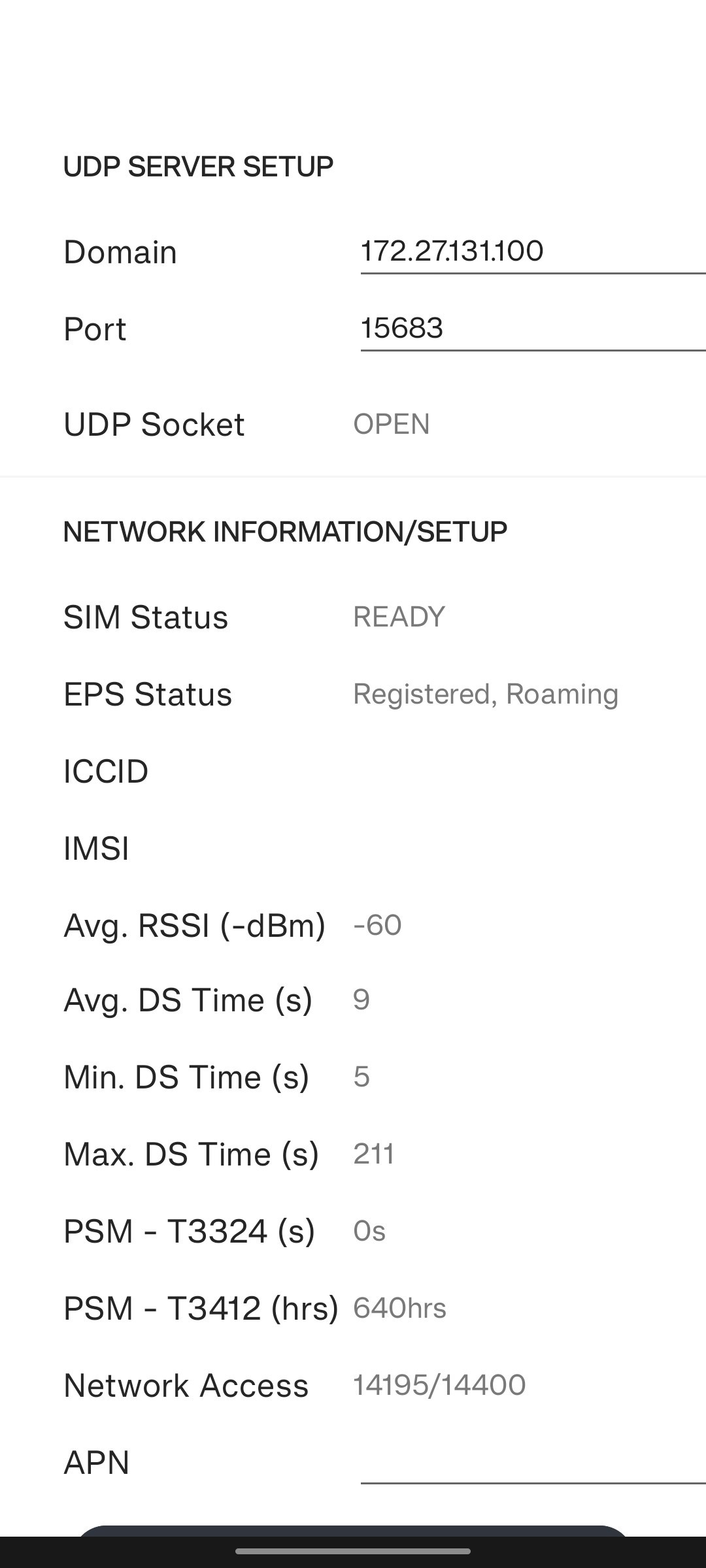
Iotcreators UDP server address and port
Address: 172.27.131.100
Port: 15683
Set up the APN according to your sim card type, please find the details here: IoT Configuration Parameter
And then tap on "register device to the network". The device will then register to the network and start to send data to the specified server and port.
Working mode
Sending data to iotcreators
Register the device
Remember to register the device before sending data to iotcreators, see chapter above.
After connecting the device, it will send data every 24 hours (by default, this can be changed in the companion application).
Decoding uplinks
To decode the uplinks, please refer to the manual provided by iotcreators solutions LTD.
Receiving downlinks
To send downlinks to the device, please use the Send downlink message API. The device can be configured with downlinks, please refer to the official documentation provided by IoT Solutions LTD.
Forwarding data to your application endpoint
To forward data to your application endpoint, you can follow the user guide here:
Forwarding data
Updated over 2 years ago
