2 Types of Connectivity Projects
This paragraph introduces the different Starterkit project types that you can use with our iotcreators.com SIM cards and portal.
Starting in June 2022 you can connect either NB-IoT or LTE-M devices to the iotcreators.com platform. Additionally, you can experiment with a public APN and test your own protocol server and/or message broker. We offer a free starterkit for both. The difference between our Starterkits in a nutshell:
(1) Get your data via webhooks and off-the-internet (recommended)
- Easy data access via webhooks/API
- Highly secure due to VPN tunnel to our backend
(2) Get your data via the public internet (only for testing purposes)
- Data needs to be processed by own protocol server and message broker
- No webhooks
- Exposed to public internet
- Recommended only for advanced users
1. Managing devices, protocols, webhooks with VPN/IPsec
Make sure your device is connected to our network via the APN cdp.iot.t-mobile.nl. Now it's time register this device in our portal. We'll show the connection history and the last payload in our portal. Furthermore you can define where we will send your payload to (e.g. your own IoT application backend)
1.1. Create "webhooks" Starterkit project
Please start by logging in to IoT Creators portal https://portal.iotcreators.com and creating a new Starterkit project.
project with webhooks
1.2. Register Devices
Find the IMEI on your device and decide which protocol you want to use.
Then proceed with steps 3 .. 7 of the "GETTING STARTED" section in our documentation library 3: Register devkit to IoT Creators ff.
2. Managing SIM for devices with public internet access
Make sure your device is connected to our network via the APN m2m.public.nl. Now it's time to let our portal know which SIM card you use in this device. We'll retrieve some data from Telekom's connectivity databases for you and show it in our portal.
2.1. Create "public" Starterkit project
Please start by logging in to IoT Creators portal https://portal.iotcreators.com and creating a new Starterkit project. In case you've got one Starterkit already you would need to end that project to try out a new one with public internet access.
project via public internet
2.2. Register SIM and see details
Find the ICCID on your SIM. This ID consists of 20 digits and is printed on the back side of the SIM material (near the chip on the plastic card you got from us). The ICCID starts with 8988 and looks like this: 8988?????????????183. The last number is a check digit, calculated from the other digits. In case you receive a package of 10 SIM from us, you'll notice that the last-but-one digits are consecutive.
Please remove blanks, dash and slash before registering it in our portal.
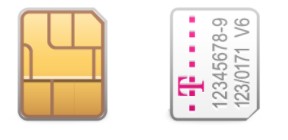
SIM ICCID
Enter the project page of your starterkit. Click the "Register SIM" button and type in your ICCID.
Register SIM
You can then see a table with some details about all your SIM.
Note: This feature will only work for SIMs that you have ordered through our website. The columns with SIM details show the data from our mobile network databases.
"Last online" and "Data used" will only be shown if you sent at least one data package via the mobile network.
SIM details + actions
2.3 Deactivate (Suspend) and Activate (Resume) SIM
In the "Actions" menu you'll find an operation to togle the activation status of a SIM.
What does the IMSI Status mean:
- Active : SIM can be used to connect and send data over mobile network
- Suspended : SIM is not able to connect to the mobile network
Deactivate (= suspend) a SIM
SIM suspended
Updated over 3 years ago
