PIKK Systems PIKKSENSE PS-280

The PIKKSENSE PS-280 is a multi protocol multi sensor system. It features a temperature and humidity sensor onboard.
Due to it modular concept and construction it´s extremely versatile and adaptable to customers´ special requirements as well.
It features:
- Enclosure shaply: ABS white RAL9016, Dimensions (L x W x D): 140 x 65 x 26 mm
- Power supply reliable: External 5-36VDC or internal 4 Li 3.6V, AA, >=10.000 mAh for up to 10 years stable operation
- Communication through NB-IOT (or wifi)
- Protocols standardized: LwM2M
Useful resources
Find here the useful resources:
| Title | Link |
|---|---|
| General information | https://www.pikk-systems.com/products/pikksense/index.htm |
Configuring the device
Register the device
The imei can be found on the top cover of the device, please register the device in your iotcreators project before attempting to connect the device to the network. The device must be registered through the API, since the portal does not support LWM2M registration yet.
Register the device
After registering the device, create a subscription in order for the data to be delivered to your application endpoint.
Create subscription for uplinks and downlinks
Then, create subscriptions for these three events: update, registration and deregistration.
Update, registration and deregistration subscription creation
Opening the device
Unscrew the screw that hold the cover in place. This is the top view of the board:

Inserting the sim card
Remove the cover, you will see the device inside with the battery holders and the sim tray.
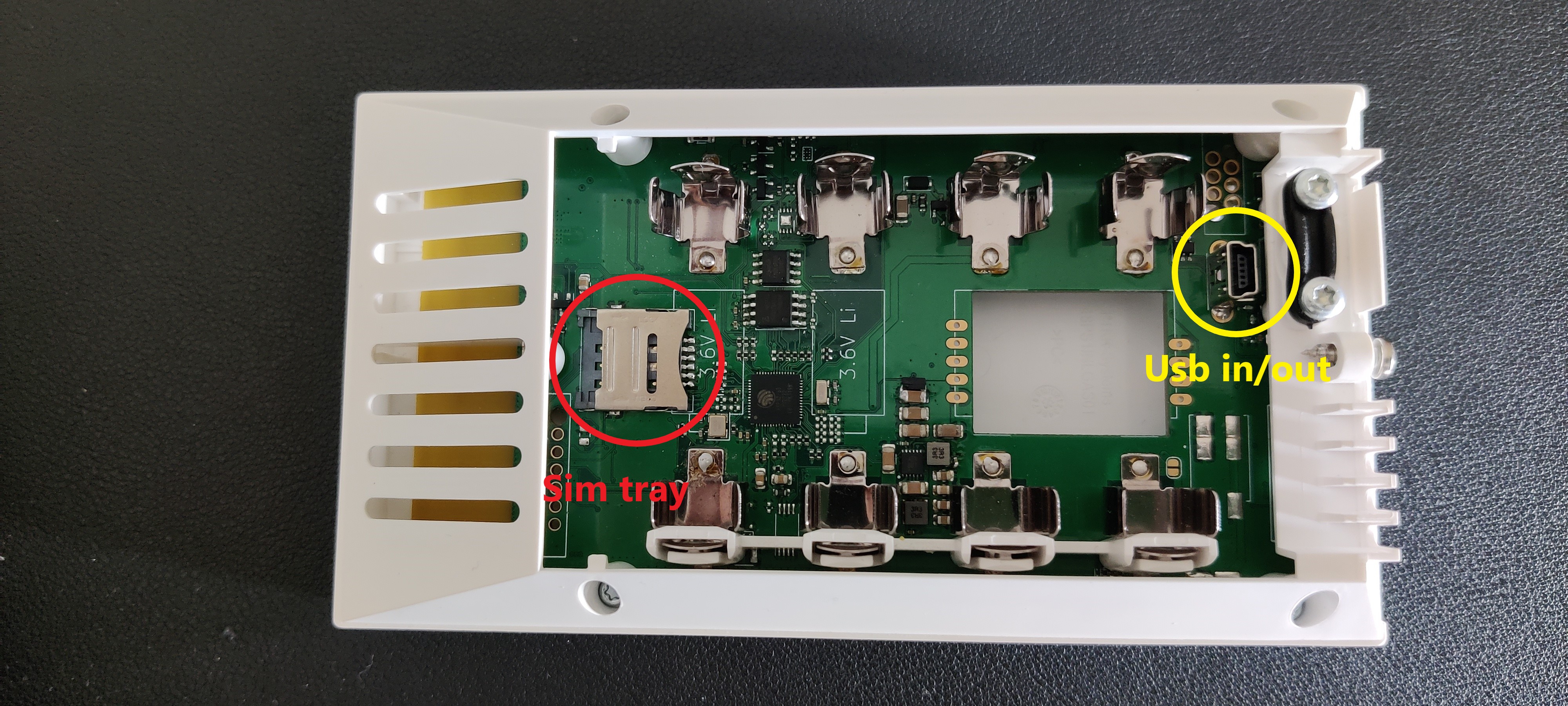
Connecting the device to a computer
You can then configure the device by attaching a mini-usb cable to the device, start teraterm, with baudrate set to 115200 bps.
Download teraterm
Please set the tera term terminal as shown here for the device:
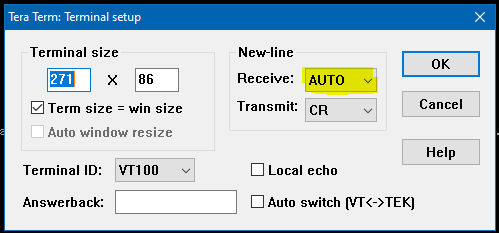
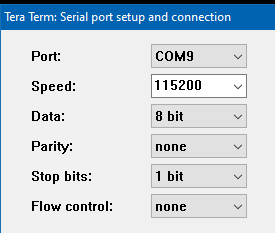
First startup
The device will automatically boot up though usb connection.
Enter configuration mode
To read the current settings, just input "settings".
Just input
settings
The current settings will be loaded
settings [list|load|store|set|info]
Module Setting RO Value
CORE BCMP 1
CORE CPORT X 0
CORE FLOG_MAXF 10
CORE LOG_LEVEL 0
CORE MSC 4
CORE MSI 300
CORE SERIAL X PS280-123456
CORE SHELL_TO 30
CORE SHELL_TO_ENA 0
CORE TRANSPORT modem
CORE VERSION X 0.3.6.2396.5545962.20230608_102108
HUB LIFETIME 80
HUB NTP_IP de.pool.ntp.org
HUB NTP_PORT 123
HUB PROTOCOL udp
HUB REMOTE_IP 172.27.130.105
HUB REMOTE_PORT 5684
HUB TSYNC 1440
HUB TSYNC_WAIT 1
HUB TYPE lwm2m
HUB T_RETRY 60
HUB T_RETRY_MAX 43200
HUB T_RETRY_MODE 1
LWMM BS_ENA 0
LWMM EP <identity>
MODEM APN cdp.iot.t-mobile.nl
MODEM APN_PW
MODEM APN_USER
MODEM BANDS_LTE [20]
MODEM BANDS_NB [8,20]
MODEM CAT any
MODEM OP 22210
MQTT CLIENT_ID
MQTT MAX_RETRY 4
MQTT PW
MQTT QOS 1
MQTT TIMEOUT 15
MQTT TOPIC_DOWN PS-280/down
MQTT TOPIC_UP PS-280/up
MQTT USER
OTA PORT 80
OTA REMOTE_IP
OTA SEC_MODE 0
OTA UPDATE 0
OTA URL
SEC CA_PATH /sec/ca.pem
SEC CC_PATH /sec/cc.pem
SEC LOG_LEVEL 0
SEC MODE 10
SEC PSK <psk_id>
SEC PSK_ID <psk_identity>
SEC TO_RD 3
SEC UK_PATH /sec/uk.key
SIG BOOT_AUR 1
SIG BOOT_VIS 1
SIG REG_VIS 1
THRESH VBAT_VBAT_ENA 0
THRESH VBAT_VBAT_LO -1000
THRESH VBAT_VBAT_HI 1000
THRESH AHT_HUM_ENA 0
THRESH AHT_HUM_HI 1000
THRESH AHT_HUM_LO -1000
THRESH AHT_TEM_ENA 0
THRESH AHT_TEM_HI 1000
THRESH AHT_TEM_LO -1000
WIFI AP_PW ****
WIFI AP_SEC wpa2_psk
WIFI AP_SSID teh_internets
WIFI TX_POWER 15
Setting network parameters
You will need to configure the usual iotcreators parameters in order to attach the device to the iotcreators, APN, server address and port, LWM2M settings (key, identity).
The device must be configured with pre-shared keys (PSK).
Settings can be set with this syntax:
settings set [module] [ro] value
You can configure the device to connect to the the network and to the lwm2m server with a simple script, that you can copy paste from here:
sendln 'settings set modem apn <apn_here>'
mpause 500
sendln 'settings set hub remote_ip 172.27.130.105'
mpause 500
sendln 'settings set hub remote_port 5684'
mpause 500
sendln 'settings set hub lifetime 80'
mpause 500
sendln 'settings set sec mode 10'
mpause 500
sendln 'settings set sec psk_id <your_imei_here>'
mpause 500
sendln 'settings set sec psk <your_psk_key_in_hex_string_format_here>'
mpause 500
sendln 'settings set hub protocol udp'
mpause 500
sendln 'settings set hub type lwm2m'
mpause 500
sendln 'settings set lwmm bs_ena 0'
mpause 500
sendln 'settings set lwmm ep "<your_imei_here>"'
mpause 500
sendln 'settings set core transport modem'
mpause 500
sendln 'reboot'
mpause 500
If is suggested to manually configure the plnm id of your desired network if you are sure the device will stay stationary, to do so just paste these lines on top of the previous script as so:
sendln 'settings set modem op <plnm_id>'
mpause 500
Just save it with .ttl extension and load it in Tera Term in Menu Control ---> Macro.
See below to configure the right APN:
Check network connection info
Working mode
Device registration
If the connection parameters have been correctly input, the device will initiate the connection and send a registration message, that you will receive on your application endpoint.
{
"deviceType": "device",
"serialNumber": "<imei_here>",
"timestamp": 1686312455181,
"make": "PIKK-Systems",
"model": "PS-280",
"firmwareVersion": "<firmware_version>",
"groupName": "<group_name>",
"imsi": "N/A",
"address": "PS280-<serial_number>",
"protocol": "LWM2M",
"tags": "N/A",
"subscriptionId": "b1b65d65-a10f-4027-9218-ffae1dee72c0",
"deviceProps": {
"device/0/firmwareVersion": "<firmware_version>",
"device/0/availablePowerSources/0": "1",
"device/0/model": "PS-280",
"device/0/availablePowerSources/1": "5",
"device/0/manufacturer": "PIKK-Systems",
"device/0/hardwareVersion": "<hardware_version>",
"device/0/softwareVersion": "",
"device/0/powerSourceVoltage/0": "1000",
"device/0/endPointClientName": "<imei_here>",
"device/0/errorCode": "0",
"device/0/serialNumber": "PS280-<serial_number>",
"device/0/currentBindingMode": "U",
"device/0/powerSourceVoltage/1": "0"
},
"customAttributes": {
"name": "pikk-ps280"
}
}
Reading data from the sensor
The device will update the connection at predefined times. Every time the device updates, it is ready to receive a read request for 10 seconds. This is because it works in "U" binding.
The device features a humidity and temperature onboard. They can be read as for the official LWM2M registry suggests.
- Temperature: 3303/0/5700
- Humidity: 3304/0/5700
This is an example of what is returned by the sensor when reading the temperature (temperature returned in degrees celsius).
{
"reports": [],
"registrations": [],
"deregistrations": [],
"updates": [],
"expirations": [],
"responses": [
{
"serialNumber": "<imei_here>",
"timestamp": 1686559618023,
"requestId": "47ea210a-3108-4a29-93a3-2d0703178b9f",
"resources": [
{
"resourcePath": "3303/0/5700",
"value": "{\"3303/0/5700\":26.25732421875}"
}
],
"result": {
"code": 0,
"subCode": null,
"reason": "Success"
},
"operationType": "read"
}
]
}
This is what you can expect by reading the humidity (humidity as float percentage)
{
"reports": [],
"registrations": [],
"deregistrations": [],
"updates": [],
"expirations": [],
"responses": [
{
"serialNumber": "<imei_here>",
"timestamp": 1686559755624,
"requestId": "b289b206-6a8b-4c92-a00a-2203718fb801",
"resources": [
{
"resourcePath": "3304/0/5700",
"value": "{\"3304/0/5700\":54.083919525146484}"
}
],
"result": {
"code": 0,
"subCode": null,
"reason": "Success"
},
"operationType": "read"
}
]
}
Observing
You can also observe a resource (e.g its value will be automatically sent at every device update without the need of an explicit read), see below for the details.
Observe from the device
https://docs.iotcreators.com/docs/quectel-bc66-lwm2m#43-observe-request
Forwarding data to your application endpoint
To forward data to your application endpoint, you can follow the user guide here:
Forwarding data
Updated over 2 years ago
